
Written by asad
Last updated 4 months ago
This imports ChatGPT’s “saved memories” - the personal information ChatGPT remembers about you, not your chat conversation history.
What You Need
- MemoryPlugin Browser Extension installed
- ChatGPT account with saved memories
- MemoryPlugin account (signed in)
How to Import
1
Open ChatGPT
Go to ChatGPT in your browser where the extension is installed
2
Open Settings
Click Settings from your profile menu
3
Go to Personalization
Click on the “Personalization” tab
4
Manage Memories
Click “Manage memories” to see your saved memories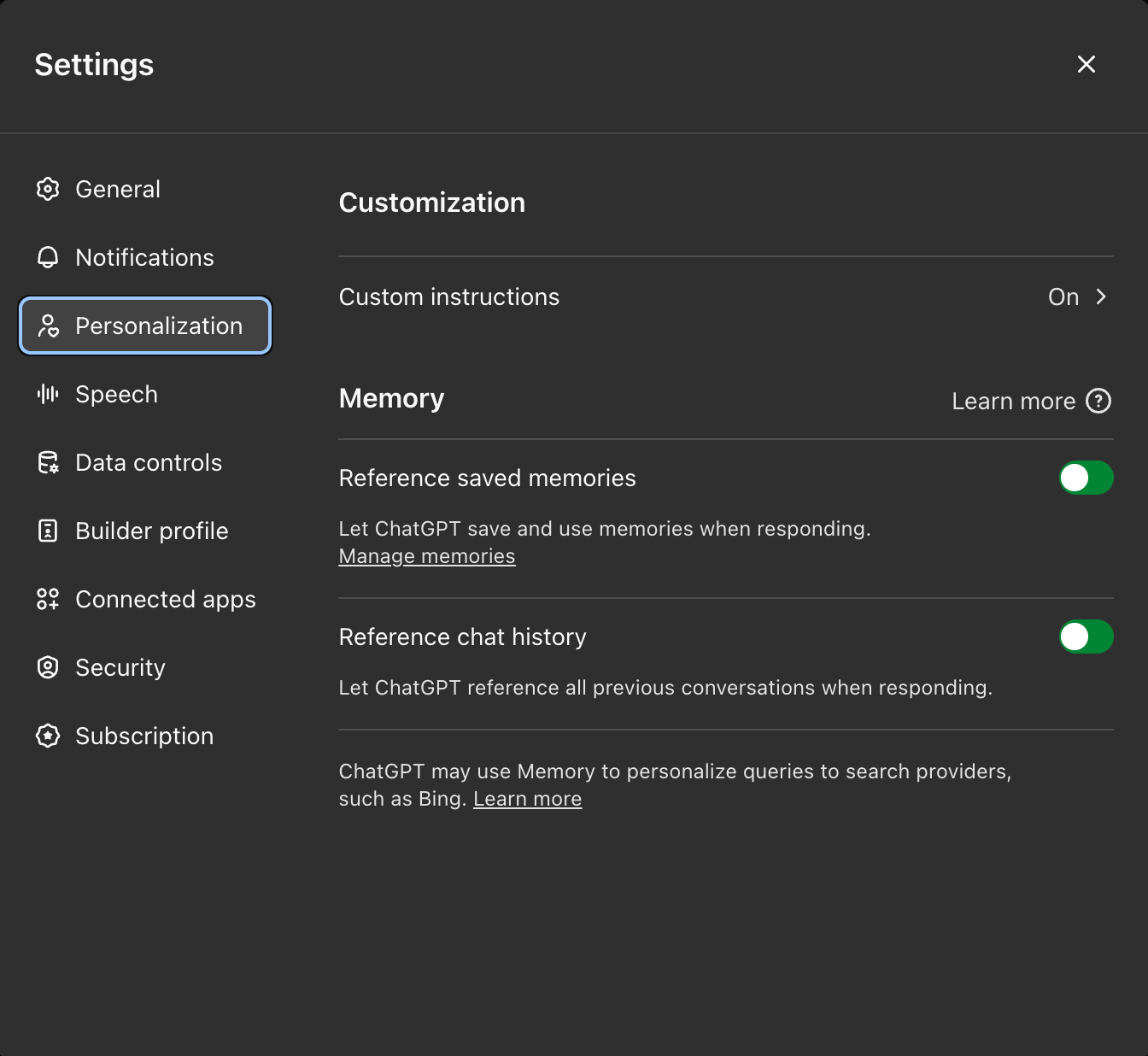
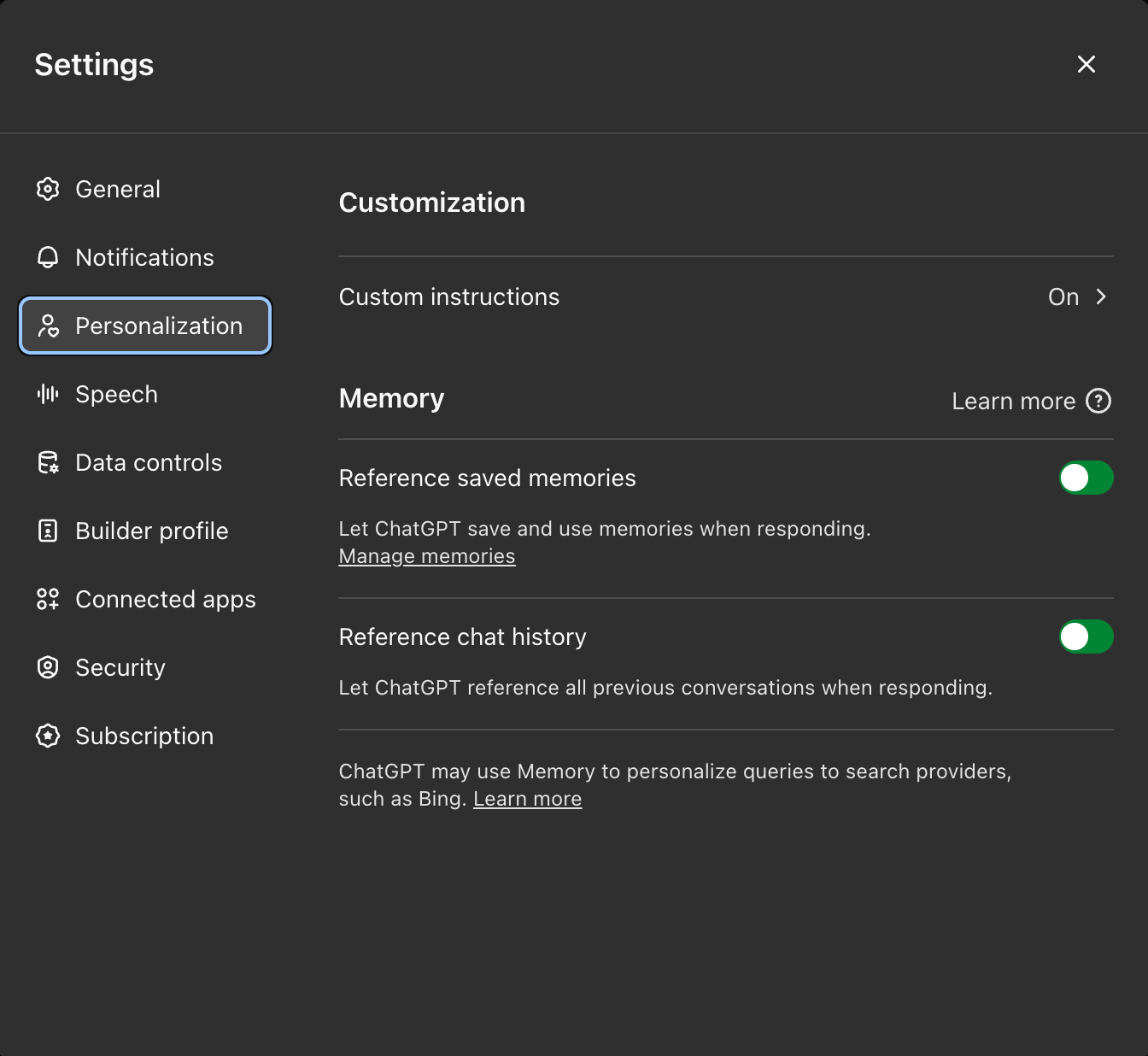
5
Find the Sync Button
Look for the “Sync Memories” button with the MemoryPlugin logo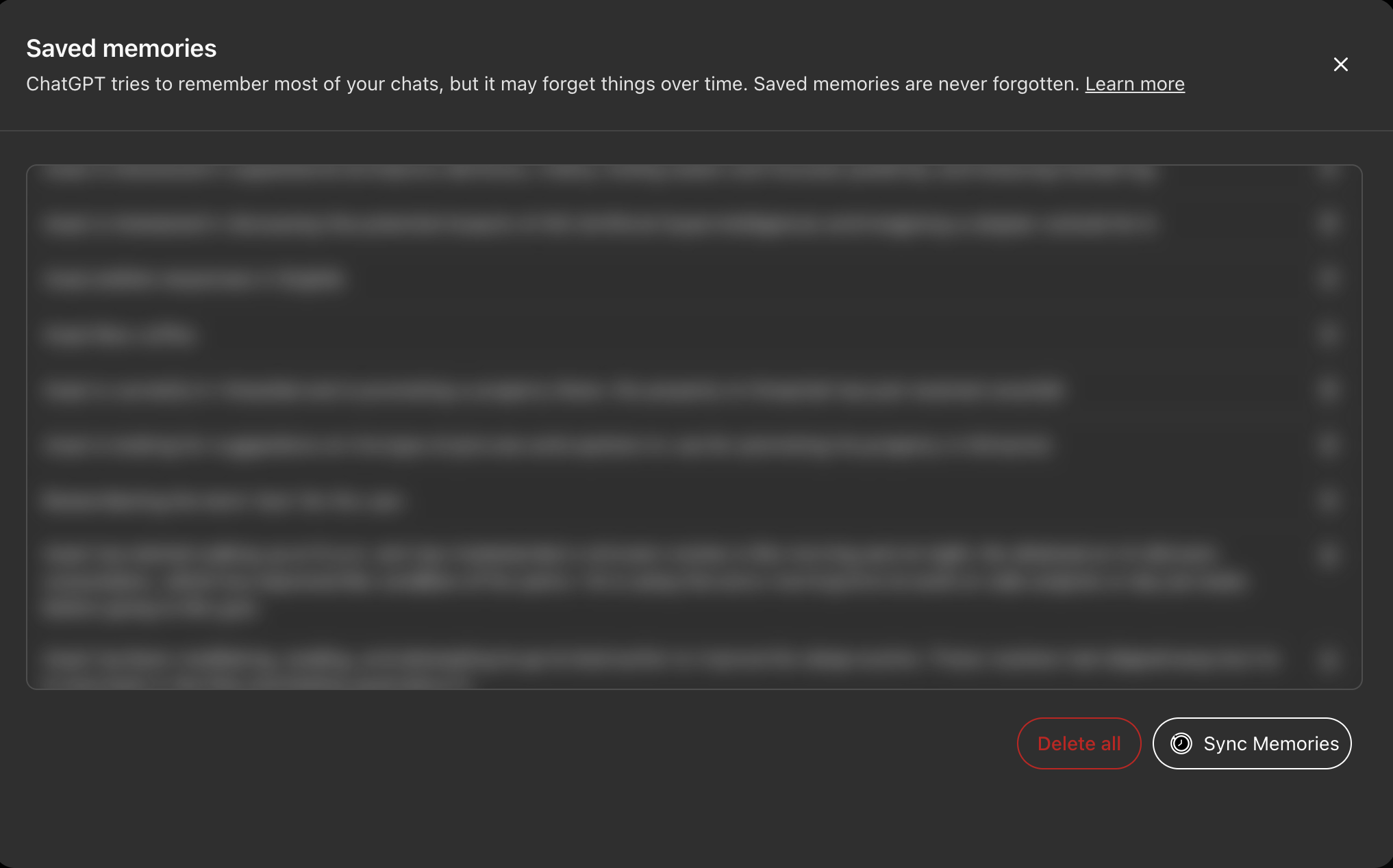
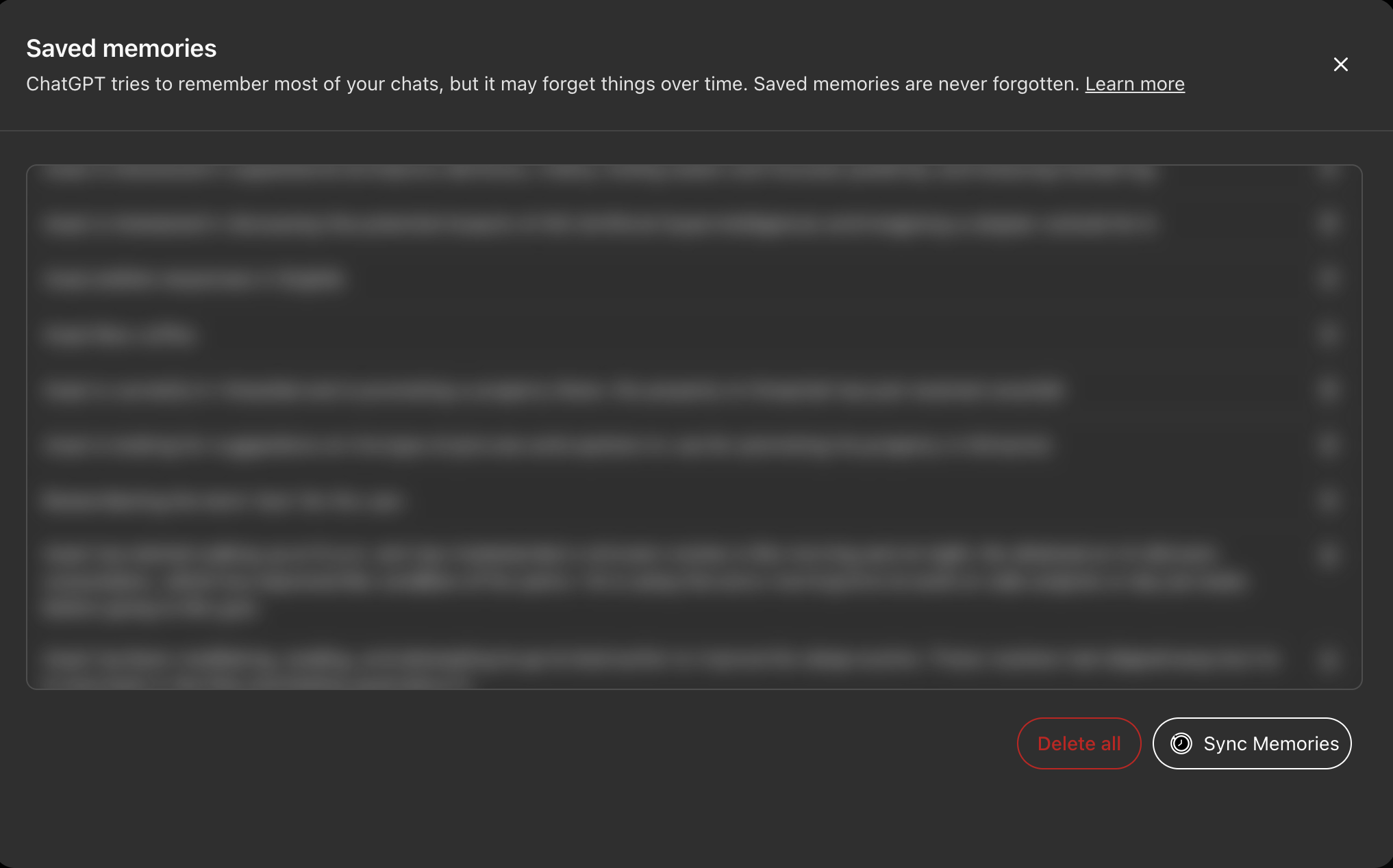
6
Click Sync
Click the button - it will show “Syncing…” while importing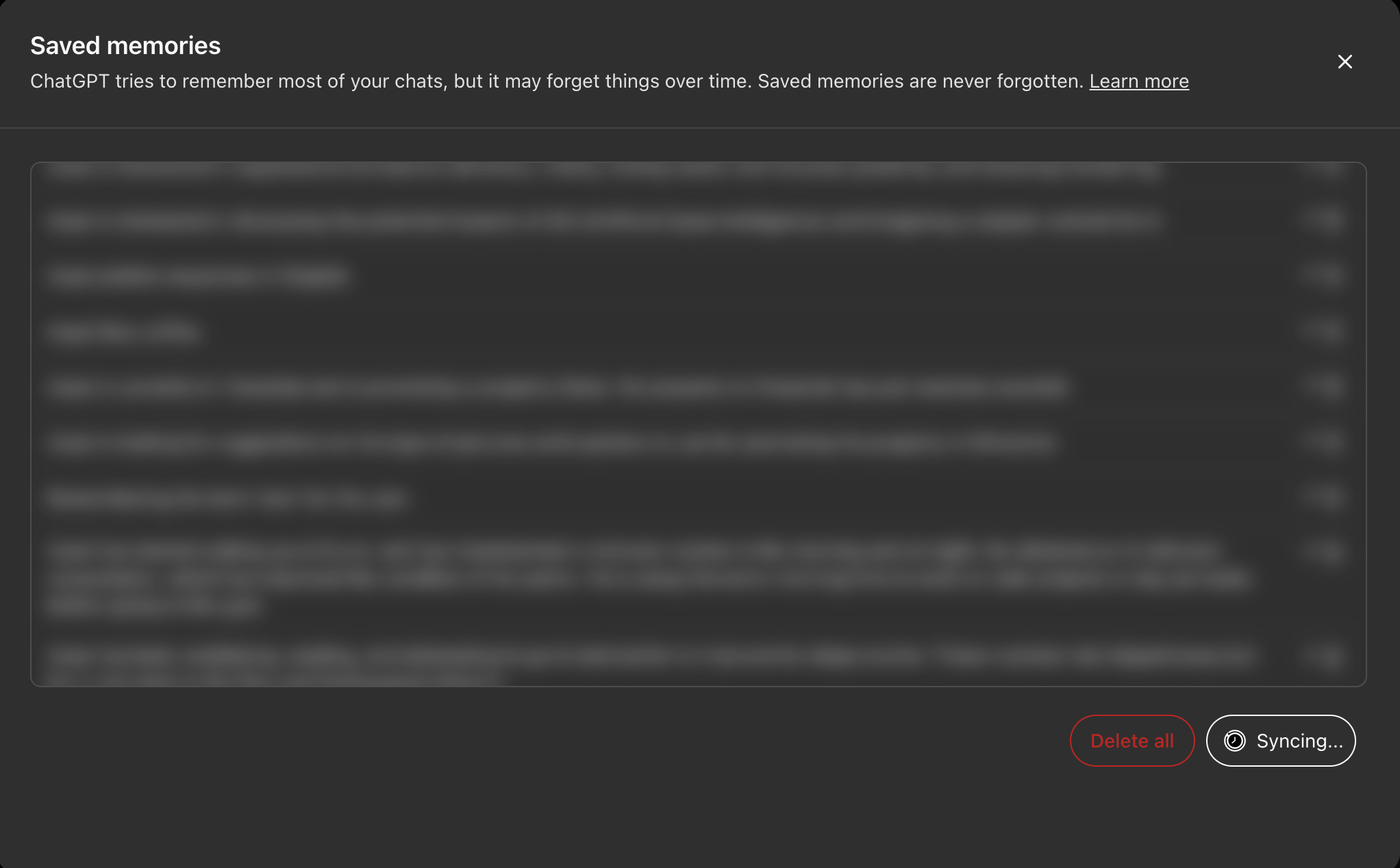
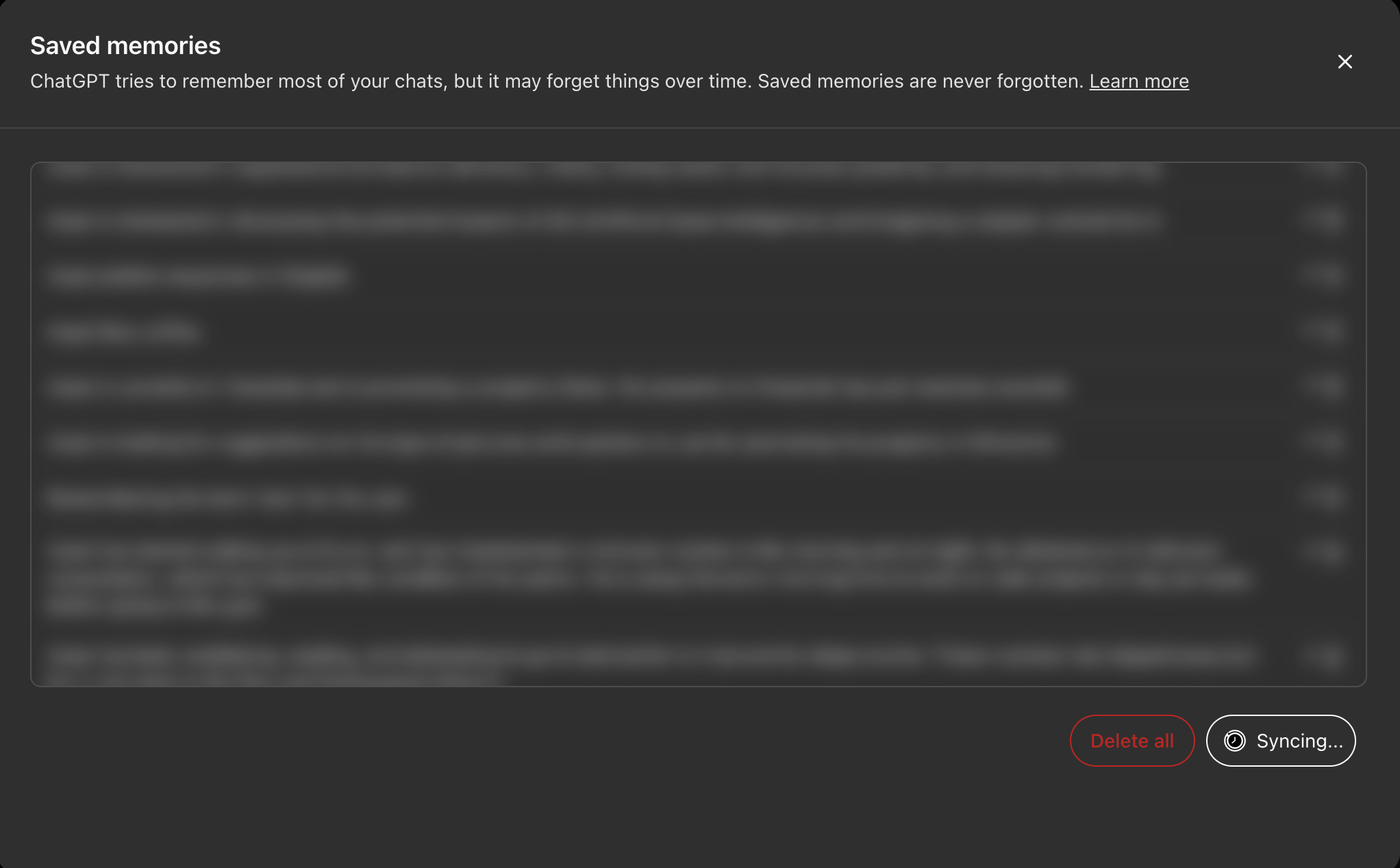
7
Wait for Completion
The sync typically takes a couple minutes depending on how many memories you have. Keep this browser tab open and don’t navigate away - closing the tab or using ChatGPT will interrupt the sync.
What Happens During Sync
- All your ChatGPT memories are copied to MemoryPlugin
- No duplicates are created if you run sync multiple times
- The sync runs in the browser - don’t close the tab or navigate away
- Imported memories go to your “General” bucket by default
After Import
- Check your dashboard - Go to memoryplugin.com/dashboard to see your imported memories
- Organize if needed - Move memories to different buckets for better organization
- Use across platforms - Your ChatGPT memories now work with Claude, Gemini, and other AI platforms
Common Issues
Don't see the Sync button?
Don't see the Sync button?
Sync seems stuck?
Sync seems stuck?
- Large memory collections may take several minutes
- Check your MemoryPlugin dashboard to see if memories are appearing
- You can safely try clicking sync again - it won’t create duplicates
Memories not showing in dashboard?
Memories not showing in dashboard?
- Refresh your dashboard page
- Make sure you’re signed into the correct MemoryPlugin account
- Wait a few more minutes - processing can take time